Annoyed by YouTube’s auto-dubbed voices? In this guide, we share how we disable auto-dubbed audio on YouTube and switch back to the original track. Learn the quick steps to turn off automatic translation audio on PC, Android, and iPhone.
Just Heard a Weird Dubbed Voice on YouTube? Here’s What’s Happening
We were recently watching a YouTube video — and suddenly, something felt off. The voice didn’t sound like the creator we know. It was slightly robotic, and to our surprise, it was dubbed in another language.
If you’re reading this, you’ve probably experienced the same thing and immediately searched, “Why is YouTube dubbing my video?” or “How do I turn this off right now?”
Here’s the truth we discovered after some digging: There’s currently no official way to globally turn off YouTube’s auto-dubbing system.
There’s no toggle in YouTube’s settings, YouTube Studio, or your Google account.
However, we found that you can still manually switch back to the original audio for the specific video you’re watching right now.
Even major creators like PewDiePie, MrBeast, and others have faced this issue. Their audiences suddenly heard auto-dubbed voices without any warning, and many thought those creators changed how they sound.
We were just as confused, so we decided to figure out what’s really going on — and how to fix it quickly.
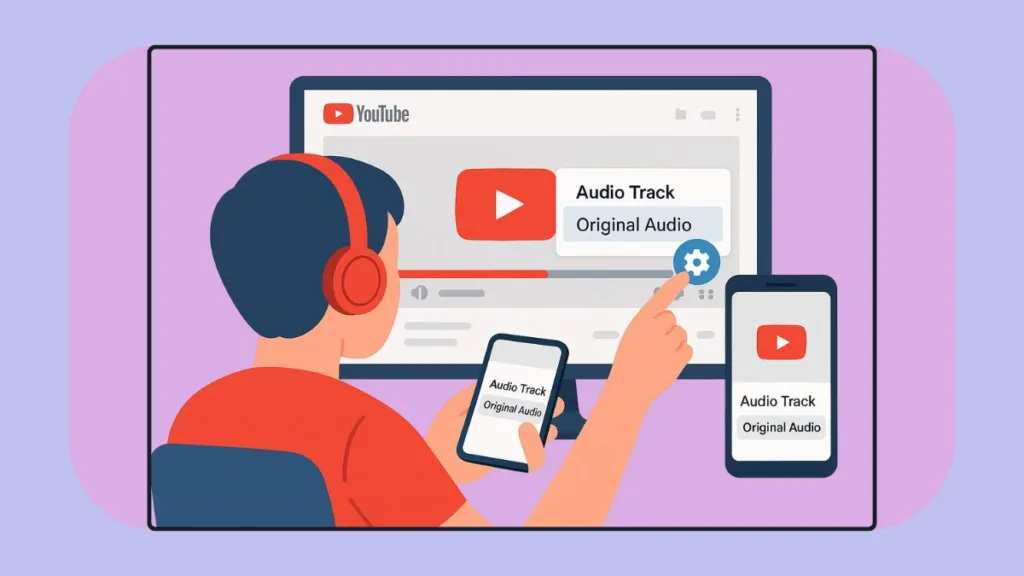
What Exactly Is YouTube’s Auto-Dubbing Feature?
After a lot of testing and reading YouTube’s help pages, we learned that YouTube recently rolled out an AI-powered multilingual audio feature.
It automatically adds dubbed voice tracks to videos in multiple languages so people across the world can understand them.
In theory, this sounds like a great move for accessibility. But in practice, it often plays a dubbed version by default — completely replacing the creator’s real voice.
Here’s what we’ve noticed so far:
- The feature uses AI-based translation and synthetic voices.
- It’s designed for accessibility, but it’s frustrating when it overrides the original audio.
- There’s no “disable” button — the only option is to manually switch back for every video.
Fact: Auto-dubbing is still in an experimental phase, and we cannot permanently turn it off yet.
How to Disable or Switch Back to Original Audio on PC
When we first noticed the issue, we were watching on a desktop browser. Thankfully, we found a quick fix.
Steps (Desktop or Laptop):
- While your YouTube video is playing, click the gear icon at the bottom-right corner of the player.
- Select “Audio track” from the settings menu.
- Choose “Original audio” (usually English or the creator’s native language).
That’s it — the video instantly switches back to the creator’s real voice.
Important: We’ve tested this several times, and YouTube doesn’t remember your choice between videos. You’ll need to repeat this for every new one.
How to Switch Back to Original Audio on Android
We also tested this on our Android phones, and here’s what worked for us.
Steps (Android):
- Tap the gear icon or three-dot menu in the top-right corner of the video.
- Tap “Audio track.”
- Select “Original audio.”
The moment we did this, the real creator’s voice came back.
If you don’t see the “Audio track” option:
- It may not have rolled out in your region or app version yet.
- We noticed that sometimes, if you switch to YouTube.com in a browser (like Chrome), the audio track option appears there first.
How to Switch Back to Original Audio on iPhone/iPad (iOS)
We also checked how this works on iPhones and iPads, and the process is nearly identical.
Steps (iOS):
- Tap the gear icon while the video is playing.
- Choose “Audio track.”
- Tap “Original audio.”
That’s it — you’ll instantly hear the real voice again.
Just like Android and desktop, we realized there’s still no way to make this permanent. You’ll have to repeat it for each video you open.
Why You Can’t Turn Auto-Dubbing Off Permanently
We spent quite a bit of time searching through YouTube’s settings to see if there’s a hidden switch — and we can confirm there isn’t one.
Here’s why:
- YouTube’s auto-dubbing runs entirely on its backend system.
- The system automatically picks a language track based on your region or account settings.
- There’s no option under Playback or Language Preferences to disable it globally.
- Even creators don’t have a control panel in YouTube Studio to stop it for their viewers.
At the moment, you can only manually select the original track for each video you play.
There’s no permanent disable option available.
Why Creators Like PewDiePie & MrBeast Were Affected
During our research, we found that this issue hasn’t just impacted viewers — it caught creators by surprise too.
When YouTube rolled out auto-dubbing, huge creators like PewDiePie and MrBeast discovered their videos being automatically dubbed into new languages. Fans began commenting that their voices sounded robotic or “off,” without realizing it was YouTube’s AI doing the dubbing.
This rollout was applied without explicit creator approval.
As a result, both creators and audiences are facing the same inconvenience — having to manually switch back to the original voice.
Workarounds, Tips & What You Can Do
We’ve been testing different ways to make this less frustrating. While there’s no perfect solution yet, here’s what helps:
- Manually change the audio track for each video you watch.
- Set your default language to the creator’s original language in your YouTube settings.
- If you don’t see the Audio track option in the app, try Desktop mode on your mobile browser — it often shows up there.
- Send direct feedback to YouTube:
- Go to your Profile Icon → Help & Feedback → Send Feedback
- Explain clearly that you’d like a “Disable Auto Dubbing” option for all videos.
We’ve already sent this feedback ourselves, and if more viewers do the same, YouTube is far more likely to add a permanent toggle soon.
Conclusion — What You Can Actually Do Right Now
If you’re currently watching a video that sounds strange because of dubbing, here’s what we do — and what works every single time: Click the gear icon → Audio track → Original audio.
That’s the only guaranteed fix at the moment — whether you’re on PC, Android, or iPhone.
We know it’s inconvenient to repeat it for every video, but until YouTube releases an official global option, this is the only way to get the original voice back.
We’ll keep monitoring this feature closely and update this post on Izoate Tech as soon as a permanent solution becomes available.
Quick Recap
| Device | Steps to Disable Auto-Dub | Permanent Option? |
|---|---|---|
| PC/Desktop | Gear Icon → Audio Track → Original Audio | No |
| Android | Menu → Audio Track → Original Audio | No |
| iPhone/iPad | Gear Icon → Audio Track → Original Audio | No |
FAQs
Q. Can we disable auto-dubbing for all YouTube videos permanently?
No. YouTube doesn’t offer a global “off” option yet.
Q. Why is YouTube automatically dubbing our videos?
It’s part of YouTube’s new AI multilingual feature that automatically adds regional audio tracks.
Q. Does YouTube remember our audio choice?
No — we have to select “Original audio” each time we play a new video.
Final Note
After spending hours testing this across devices, we can confirm that YouTube’s auto-dubbing is both impressive and intrusive.
Until YouTube provides viewers with full control, the only reliable solution is to manually switch to the original audio each time you watch a video.
If you just encountered this issue while watching a video, try it now — click the gear icon, switch to “Original Audio,” and enjoy the creator’s true voice again.
We hope this guide helps, and if you found it useful, share it with others who are equally frustrated by YouTube’s forced auto-dubbing. Together, we can encourage YouTube to finally add a real “Disable Auto Dubbing” option for everyone.
Check out our latest posts on the Blog Page!
I’m Vanshika Vampire, the Admin and Author of Izoate Tech, where I break down complex tech trends into actionable insights. With expertise in Artificial Intelligence, Cloud Computing, Digital Entrepreneurship, and emerging technologies, I help readers stay ahead in the digital revolution. My content is designed to inform, empower, and inspire innovation. Stay connected for expert strategies, industry updates, and cutting-edge tech insights.
