Let’s explore the 7 essential CMD commands to check PC health, diagnose system issues, repair corrupted files, and optimize your Windows performance for a faster, smoother PC experience.
Maintaining your PC’s health is critical to ensuring smooth performance, preventing crashes, and avoiding system errors. Over time, even well-maintained Windows systems can develop corrupted files, boot issues, or hard drive problems. Fortunately, Windows provides powerful built-in commands that allow us to check and repair PC health directly from Command Prompt (CMD).
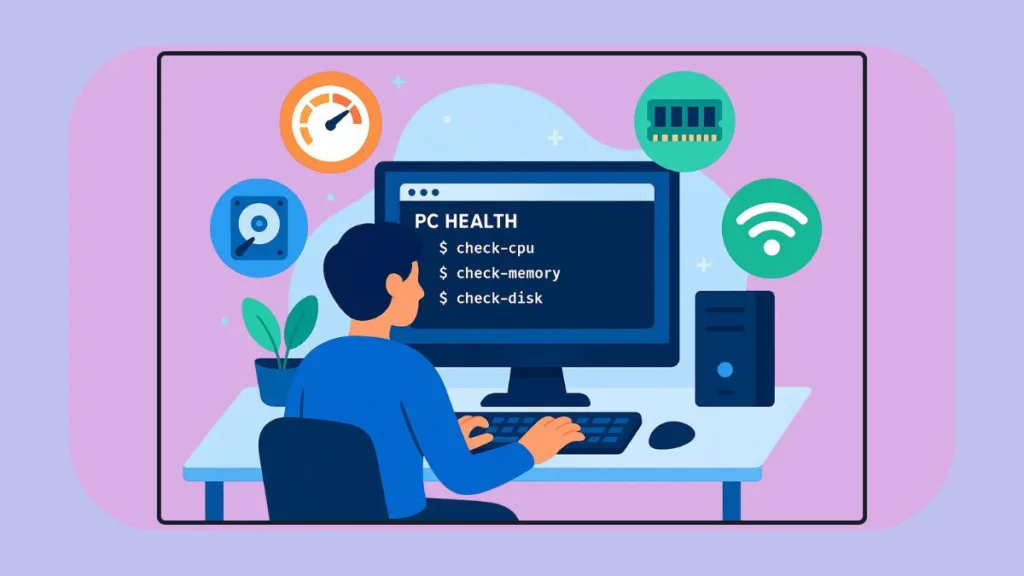
If you’ve ever wanted to keep your PC running smoothly and avoid crashes, errors, or slowdowns, you’re in the right place. Even well-maintained Windows systems can develop corrupted files, boot issues, or hard drive problems over time. Fortunately, Windows offers powerful built-in CMD commands that let us check, diagnose, and repair PC health quickly and efficiently—without relying on third-party software.
What is Command Prompt and Why It Matters for PC Health
The Command Prompt (CMD) is a text-based interface in Windows that allows us to execute commands to diagnose, repair, and optimize the system. Unlike graphical tools, CMD gives us direct access to powerful diagnostic utilities, including tools to:
- Scan and repair corrupted system files.
- Check hard drives for logical and physical errors.
- Repair boot issues that prevent Windows from starting.
- Generate performance and energy reports for deeper insights.
Using CMD commands not only improves troubleshooting efficiency but also strengthens your understanding of Windows at a fundamental level.
Why You Should Use Commands to Check PC Health
People use the commands to check PC health for three main reasons:
- Troubleshooting Issues
- Fix corrupted system files using SFC and DISM.
- Resolve boot problems with BOOTREC.
- Diagnose slowdowns caused by disk or file system errors.
- Proactive Maintenance
- Perform regular checks to prevent future problems.
- Monitor hard drive and system health proactively.
- Learning and Skill Development
- IT students, enthusiasts, and power users can deepen their CMD expertise.
- Command-line tools are faster and more precise than graphical alternatives.
We recommend mastering these commands to maintain your PC efficiently and reliably.
Step-by-Step: 7 Essential Commands to Check PC Health
Before running any of the commands below, always open Command Prompt as Administrator. Elevated permissions are required for most commands, and failing to do so may result in errors.
Tip for beginners: Press Win + S, type cmd, right-click Command Prompt, and select Run as administrator.
1. CHKDSK – Scan and Repair Disk Errors
The CHKDSK (Check Disk) command scans your hard drive for bad sectors, file system errors, and corruption, and attempts to fix them.
Command:
chkdsk C: /f /r /x
/ffixes detected errors./rlocates bad sectors and recovers readable data./xforces the drive to dismount before scanning.
Expert Tip: CHKDSK can take several hours. We suggest scheduling it overnight when the PC is not in use.
2. SFC – System File Checker
The System File Checker (SFC) scans Windows for missing or corrupted system files and repairs them automatically.
Command:
sfc /scannow
To verify system files without making changes:
sfc /verifyonly
We recommend running SFC after DISM repairs to ensure the system image is intact.
3. DISM – Repair the Windows Image
The Deployment Image Servicing and Management (DISM) tool repairs issues with the Windows system image, complementing SFC.
Commands:
Quick health check:
DISM /Online /Cleanup-Image /CheckHealth
Advanced scan:
DISM /Online /Cleanup-Image /ScanHealth
Full repair (requires internet):
DISM /Online /Cleanup-Image /RestoreHealth
Note: Ensure your PC is connected to the internet when using /RestoreHealth.
4. SMART Drive Status – Check Hard Drive Health
Windows provides a SMART (Self-Monitoring, Analysis, and Reporting Technology) feature to monitor hard drive health.
Classic Command:
wmic diskdrive get model,status
Modern Alternative (recommended as wmic is deprecated):
Get-PhysicalDisk | Select-Object FriendlyName, HealthStatus
- “OK” indicates a healthy drive.
- Any other result signals potential issues—consider backing up and replacing the drive.
5. BOOTREC – Repair Boot Issues
If Windows fails to boot, the BOOTREC command helps repair the Master Boot Record (MBR) and boot configuration.
Important: These commands cannot be run from a normal Windows session. You must boot into Windows Recovery Environment (WinRE):
- Restart your PC and hold Shift while clicking Restart.
- Select Troubleshoot → Advanced options → Command Prompt.
Commands to run:
bootrec /fixmbr
bootrec /fixboot
bootrec /rebuildbcd
This resolves startup issues related to MBR or boot configuration.
6. System Restore (rstrui.exe)
If recent updates or software changes cause problems, System Restore can revert your system to a previous stable state.
Command:
rstrui.exe
This opens the System Restore utility. We recommend selecting a restore point before the issue occurred.
7. System Reset (systemreset)
As a last resort, Windows allows a system reset to reinstall the operating system while optionally preserving personal files.
Commands:
Fresh reinstall:
systemreset -cleanpc
Factory reset:
systemreset --factoryreset
Expert Tip: Always back up your data before performing a reset.
Additional Tips for Maintaining PC Health
- Run commands in this order for best results: CHKDSK → DISM → SFC.
- Schedule lengthy scans when the computer is idle.
- Use Performance Monitor (
perfmon /report) for detailed system performance analysis. - Use Powercfg /energy to identify energy inefficiencies and battery issues.
- For beginners, consider screenshots or visual aids showing how to open CMD with admin privileges and access WinRE.
Conclusion: Keep Your PC Running Like New
At Izoate Tech, we emphasize that the best troubleshooting starts with Windows’ built-in tools. By using these seven essential CMD commands, you can diagnose, repair, and maintain your system with confidence.
From repairing system files with SFC and DISM, scanning disks with CHKDSK, checking drive health, to restoring or resetting your PC, these commands cover all the key aspects of PC health.
We recommend making these checks part of your regular maintenance routine. Not only will this improve performance, but it will also prevent future problems—keeping your Windows PC running smoothly for years to come.
For further tips on keeping your laptop healthy and extending its lifespan, check out our guide: 12 Practical Tips to Make Your Laptop Last Longer: How to Improve Laptop Battery Life.
Take a few minutes today to run these commands and give your PC the expert-level health check it deserves.
Check out our latest posts on the Blog Page!
I’m Vanshika Vampire, the Admin and Author of Izoate Tech, where I break down complex tech trends into actionable insights. With expertise in Artificial Intelligence, Cloud Computing, Digital Entrepreneurship, and emerging technologies, I help readers stay ahead in the digital revolution. My content is designed to inform, empower, and inspire innovation. Stay connected for expert strategies, industry updates, and cutting-edge tech insights.
