Ever wonder why websites load fine on mobile data but refuse to open on Wi-Fi? In this guide, we walk you through simple fixes for Android and iOS, including DNS tweaks, Private Relay settings, and router checks, so you can get back to seamless browsing in no time.
Experiencing a scenario where YouTube, Google, or Safari load perfectly on mobile data but refuse to open on Wi‑Fi can be frustrating and puzzling. At Izoate Tech, we’ve deeply investigated these issues and compiled a comprehensive, step-by-step guide that not only resolves the problem but also explains why it occurs. By following this guide, you’ll be able to troubleshoot effectively and regain full Wi‑Fi functionality with confidence.
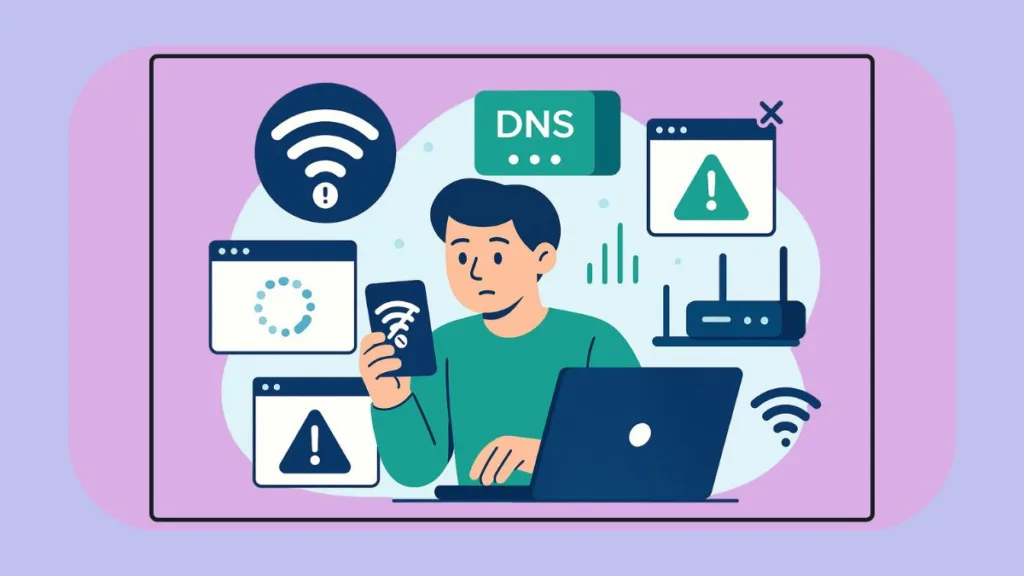
This guide covers root causes, fast diagnostics, detailed Android and iOS fixes, router and ISP checks, advanced diagnostics, and a practical step-by-step flow, making it the most authoritative reference for resolving Wi‑Fi connectivity issues.
Why Websites Work on Mobile Data but Fail on Wi‑Fi
When websites function on mobile data but fail on Wi‑Fi, the cause rarely lies with the website itself. Instead, the problem typically stems from network configurations, DNS issues, or device-level privacy features. Understanding these causes is key to an effective fix.
DNS Resolution Differences – Think of It as the Internet’s Phonebook
DNS (Domain Name System) is essentially the internet’s phonebook. When you type youtube.com, your device asks the DNS server for its IP address—just as you would look up a friend’s phone number before making a call. If your Wi‑Fi is using a slow, faulty, or blocked “phonebook,” the request can fail, resulting in websites not loading. Mobile networks often use different DNS resolvers, which explains why mobile data works even when Wi‑Fi doesn’t.
For readers interested in the technical background, explore Cloudflare’s DNS documentation and Google Public DNS to learn more about DNS-over-TLS (DoT) and DNS-over-HTTPS (DoH) protocols.
Device Privacy Features That Affect Wi‑Fi
Modern devices include privacy-oriented features that may inadvertently block websites:
- iOS – iCloud Private Relay: Encrypts DNS queries and modifies IP presentation. Certain Wi‑Fi networks may block or not support this feature, preventing access until adjustments are made.
- Android – Private DNS: If configured to a provider unreachable on your Wi‑Fi network, websites may fail to load.
Captive Portals Require Authentication
Public Wi‑Fi networks, such as those in airports, hotels, or cafés, often use captive portals. Until you complete the login page, your device may appear connected but web browsing will fail.
Router and ISP-Level Factors
Connectivity problems can also originate from network infrastructure:
- Outdated or incompatible router settings can prevent proper DNS resolution.
- Some ISPs implement DNS filtering or block specific services, including Private Relay.
- Misconfigured routers may fail to assign IP addresses correctly, impacting Wi‑Fi while mobile data continues to function.
Quick Diagnostic Steps
Before proceeding with detailed device-specific fixes, perform these quick diagnostics:
- Restart Devices and Router: Refresh network connections and resolve temporary glitches.
- Check Wi‑Fi Signal and SSID: Ensure you are connected to the correct network with adequate signal strength.
- Toggle Airplane Mode: Turn on for a few seconds, then disable to reset network interfaces.
- Forget and Rejoin Wi‑Fi Network: Re-establish a clean connection.
- Test Another Device: Helps determine if the issue is device-specific or network-wide.
- Check System Prompts: Navigate to Settings > Wi‑Fi and look for “No Internet Connection” guidance.
How to Fix Wi‑Fi Connection Issues on Android
Follow these detailed, step-by-step instructions, formatted for easy scanning and quick action.
1. Adjust Private DNS
- Navigate to Settings > Network & Internet > Private DNS.
- Select Automatic or Off to rule out unreachable custom providers.
- If the issue persists, enter a trusted public DNS provider such as
dns.googleor1dot1dot1dot1.cloudflare-dns.com. - Tip: Including a screenshot of the Private DNS screen helps readers quickly verify they’re in the correct menu.
2. Modify Chrome Secure DNS
- Open Chrome > Settings > Privacy and security > Use secure DNS.
- Switch providers or disable temporarily if errors like “server IP address couldn’t be found” appear.
3. Reset Network Settings
- Go to Settings > System > Reset options > Reset network settings.
- This clears Wi‑Fi, DNS, VPN, and Bluetooth configurations, giving your device a clean slate.
4. Complete Captive Portal Logins
- Ensure all login pages are completed when using hotspots or guest Wi‑Fi networks. Unfinished authentication can prevent browsing.
Restoring Wi‑Fi Functionality on Your iPhone and iPad
iOS users can follow these structured steps for reliable Wi‑Fi access.
1. Manage iCloud Private Relay
- Navigate to Settings > [Your Name] > iCloud > Private Relay.
- Turn off or manage Private Relay for networks that do not support it.
- A screenshot of the toggle can provide visual guidance.
2. Configure DNS Manually
- Go to Settings > Wi‑Fi > (i) > Configure DNS > Manual.
- Add public DNS servers such as
1.1.1.1or8.8.8.8and save the settings.
3. Reset Network Settings
- Navigate to Settings > General > Transfer or Reset iPhone > Reset > Reset Network Settings.
- Clears all Wi‑Fi, DNS, VPN, and cellular network configurations that might interfere.
4. Complete Captive Portal Logins
- Make sure any required login pages on public networks are fully completed to restore browsing.
Router and ISP-Level Checks
Network-level issues sometimes cause Wi‑Fi failures. We recommend:
- Restart Modem and Router: Refresh WAN links, DHCP assignments, and DNS state.
- Apply Recommended Router Settings: Ensure modern security and compatibility.
- Use Public DNS: Configure Google or Cloudflare DNS at the router or device level.
- Check Network Restrictions: Work with network administrators if Private Relay or DNS services are blocked.
Advanced Diagnostics for Tech-Savvy Users
For readers who want a deeper understanding:
- Test multiple apps and browsers across devices to identify device-specific problems.
- Toggle Android Private DNS and verify DoT functionality via Cloudflare’s test page.
- On iOS, test Wi‑Fi with Private Relay off and custom DNS to see which layer restores access.
- If only certain domains fail, a content filter or resolver may be responsible.
Step-by-Step Fix Flow
Android Flow
- Confirm Wi‑Fi works on another device.
- Restart your phone and router.
- Adjust Private DNS and Chrome Secure DNS.
- Reset network settings if issues persist.
iOS Flow
- Complete any captive portal login.
- Temporarily disable or manage Private Relay.
- Configure DNS manually.
- Reset Network Settings if problems continue.
When to Escalate
- Persistent domain-specific failures: Likely caused by content filtering or DNS restrictions. Switch to public DNS or contact your ISP.
- Private Relay consistently unavailable: Follow Apple guidance or consult network administrators.
Frequently Asked Questions (FAQs)
How do I fix the “This site can’t be reached” error?
This error usually indicates a DNS resolution issue. On Android, check your Private DNS settings (Settings > Network & Internet > Private DNS) and consider switching to a public DNS provider like dns.google or 1dot1dot1dot1.cloudflare-dns.com. On iOS, adjust DNS manually (Settings > Wi‑Fi > (i) > Configure DNS > Manual) and add servers like 1.1.1.1 or 8.8.8.8. If the problem persists, reset network settings and ensure any captive portal login is completed.
Why would a website work on mobile data but not Wi-Fi?
Websites may work on mobile data but fail on Wi‑Fi due to differences in DNS resolution, network configurations, or device privacy features like Private DNS on Android or iCloud Private Relay on iOS. Misconfigured routers or ISP-level DNS filtering can also prevent Wi‑Fi access while mobile networks work fine.
How do I clear my DNS cache?
Clearing the DNS cache ensures your device uses updated DNS records:
- Android: Restart the phone or toggle Airplane mode. In some browsers, clearing app data may help.
- iOS: Restart your device or reset network settings (Settings > General > Transfer or Reset iPhone > Reset > Reset Network Settings).
- Router: Power-cycle the router to refresh WAN links and DHCP/DNS assignments.
What is the best DNS server to use to fix connection issues?
We recommend using trusted public DNS servers such as:
- Google Public DNS:
8.8.8.8and8.8.4.4 - Cloudflare DNS:
1.1.1.1and1.0.0.1
These servers are reliable, fast, and widely supported across networks.
Should I restart my router or modem to fix website loading?
Yes. Restarting your modem or router refreshes WAN links, clears DHCP/DNS assignments, and resolves temporary network glitches. This is often the first and simplest step to restore website access on Wi‑Fi.
Conclusion
Wi‑Fi connectivity issues can be stressful, but they are usually solvable. Understanding DNS differences, device privacy features, captive portals, and router/ISP configurations allows you to approach troubleshooting confidently. Following this comprehensive guide ensures that your websites load reliably on Wi‑Fi, restoring the seamless internet experience you expect.
We recommend regularly reviewing router settings, updating DNS configurations, and monitoring Private DNS or Private Relay to prevent future issues.
Did one of these fixes work for you, or did you find another solution? Share your experience in the comments below! Engaging with our community helps others solve similar problems and provides valuable insights to enhance future guides.
Check out our latest posts on the Blog Page!
I’m Vanshika Vampire, the Admin and Author of Izoate Tech, where I break down complex tech trends into actionable insights. With expertise in Artificial Intelligence, Cloud Computing, Digital Entrepreneurship, and emerging technologies, I help readers stay ahead in the digital revolution. My content is designed to inform, empower, and inspire innovation. Stay connected for expert strategies, industry updates, and cutting-edge tech insights.
