We show you how optimizing Windows boot performance by managing startup apps can help your PC start faster and run smoother. Follow expert-backed tips to boost efficiency and get straight to work without the wait.
Waiting for your Windows PC to boot can feel like wasted time, especially when deadlines or important tasks are waiting. Many people assume slow startup is caused by aging hardware, but in reality, the main culprit is often too many applications launching automatically at startup. By effectively managing these startup apps, you can speed up Windows startup time, get your system ready for use faster, and enhance overall productivity.
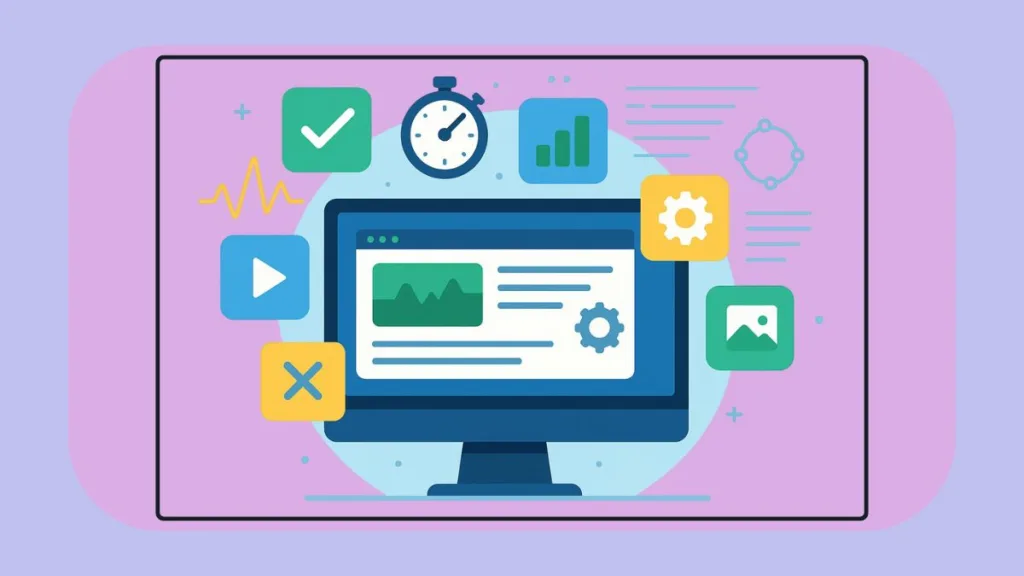
In this in-depth guide, we walk you through our step-by-step, hands-on approach to auditing, disabling, and managing Windows startup apps, backed by real-world testing, expert insights, and actionable advice for every type of user.
Why Startup Apps Matter for Windows Boot Performance
The Windows boot process has multiple stages:
- Power-On & BIOS/UEFI Initialization – System firmware prepares all hardware.
- Operating System Loading – Windows kernel, drivers, and essential services start.
- Startup Applications Kick In – Apps configured to launch automatically use CPU, memory, and disk resources, which can delay your desktop from becoming responsive.
- Post-Boot Settling – Windows completes background tasks and service initialization, stabilizing the system.
Even high-performance machines can slow down if multiple high-impact startup apps are enabled. Our tests show that selectively disabling unnecessary apps can dramatically improve boot times without sacrificing functionality.
Our Real-World Test: Measuring the Impact of Startup Apps
We conducted a three-stage test on two Windows 11 PCs to quantify how startup apps affect boot times:
- Baseline – All startup apps enabled.
- All Disabled – All non-system startup apps turned off.
- Selective – Only essential apps enabled; unnecessary ones disabled.
Device Specs and Boot Times:
| Device | CPU | RAM | Storage | Boot Times (Baseline / All Disabled / Selective) |
|---|---|---|---|---|
| Device 1 | Intel Core i3-10100 | 8 GB | 1 TB HDD | 1 min 10 sec / 51 sec / 59 sec |
| Device 2 | Intel Core i7-12700 | 16 GB | 512 GB NVMe SSD | 27 sec / 20 sec / 23 sec |
Key Takeaways:
- Boot times are fastest when all startup apps are disabled.
- Selective disabling provides a practical balance between performance and usability.
- Hardware components like SSD vs HDD, CPU, and RAM significantly affect boot speed.
This confirms that managing startup apps is a crucial step for faster, more efficient system startups.
Step 1: Spotting the Apps That Slow Down Your PC
Audit with Task Manager
The Task Manager Startup tab is your starting point:
- Press Ctrl + Shift + Esc.
- Go to Startup Apps.
- Check the Startup impact column (Low, Medium, High).
- Focus on High and Medium impact apps as candidates for disabling.
Pro tip: Include a screenshot of Task Manager highlighting the Startup impact column for clarity.
Check Other Hidden Startup Locations
Some apps may not appear in Task Manager. To get the full picture, review:
- Startup Folders:
shell:startup(per-user)shell:common startup(all users)
- Registry Run Keys:
- HKCU\Software\Microsoft\Windows\CurrentVersion\Run
- HKLM\Software\Microsoft\Windows\CurrentVersion\Run
Safety Tip: Editing the registry can cause system instability. Always back up the registry before making any changes.
- Advanced Auditing: Use Autoruns from Microsoft to uncover hidden startup items including scheduled tasks, services, and shell extensions.
Pro tip: Include a screenshot showing third-party items in Autoruns.
Step 2: Deciding Which Apps Are Safe to Disable
Not all startup apps can be turned off safely. Based on our testing:
Safe to Disable:
- Game clients (Steam, Epic Games)
- Chat overlays (Discord, optional Teams at startup)
- PDF or software updaters
- Cloud apps set to auto-launch (Google Drive, OneDrive)
- Non-essential OEM tray utilities
Apps to Keep Enabled:
- Security suites/antivirus software
- Core device drivers (keyboard, mouse, touchpad)
- Backup and sync agents
- VPN clients needed at logon
- Critical OEM utilities (hotkeys, power profiles, system monitors)
If unsure, disable temporarily, test functionality, and re-enable only what’s necessary.
Step 3: The Best Ways to Manage Startup Apps
Method 1: Task Manager
- Open Task Manager (Ctrl + Shift + Esc).
- Go to Startup Apps.
- Sort by Startup impact.
- Right-click non-essential High or Medium impact apps → Disable.
- Reboot and note performance improvements.
Tips:
- Focus on High impact apps first, then move to Medium impact items.
- Don’t disable apps if you’re unsure — disable temporarily and test.
- Use the context menu to check app details before disabling.
Method 2: Windows Settings
- Go to Settings > Apps > Startup.
- Toggle off unnecessary apps.
- Provides a simpler interface mirroring Task Manager.
Tips:
- Use this method to quickly re-enable apps if functionality issues arise.
- Double-check apps with “Startup impact” labeled as High.
- Group similar apps (e.g., chat, cloud, game clients) and disable by category.
Method 3: Startup Folders & Registry
- Remove shortcuts from
shell:startupandshell:common startup. - Edit registry keys carefully—remember to back up first.
Tips & Safety:
- Always back up the registry before making changes.
- Only remove entries that you recognize as non-essential.
- For apps you’re unsure about, disable first, then monitor functionality.
Method 4: Autoruns Utility
- Download Autoruns from Microsoft.
- Open Autoruns → hide Microsoft entries.
- Uncheck non-essential items in Services, Scheduled Tasks, Logon tabs.
- Verify system functionality → Re-measure boot time.
Tips:
- Use Autoruns to spot hidden scheduled tasks and services that may not appear in Task Manager.
- Keep a record of items disabled for easy rollback if needed.
- Combine Autoruns with Task Manager audits for a comprehensive startup optimization.
Step 4: Accurately Measuring Your PC’s Boot Time
Stopwatch Approach
- Start timing at power-on.
- Stop when desktop icons & system tray are ready.
- Repeat 3–5 times → calculate average.
Event Viewer Approach
- Open Event Viewer.
- Navigate to Applications and Services Logs > Microsoft > Windows > Diagnostics-Performance > Operational.
- Check Event ID 100 for BootDuration, MainPathBootTime, PostBootTime.
- Compare multiple runs across Baseline, All Disabled, Selective setups.
Consistency in start/end criteria is key for accurate measurements.
Step 5: Extra Tips for Boosting Boot Speed
- SSD Upgrade: Cuts I/O bottlenecks compared to HDDs.
- Check BIOS/UEFI: Look at Last BIOS time in Task Manager.
- Reduce background load: Free up RAM, uninstall unneeded apps, trim services.
- Re-baseline after new installations: Ensure new software hasn’t added unnecessary startup items.
Step 6: Quick Audit Checklist for Startup Apps
Prioritize testing the following non-critical items:
- Game clients (Steam, Epic Games)
- Chat overlays (Discord, optional Teams)
- PDF/software updaters
- Cloud apps (Google Drive, OneDrive)
- OEM tray utilities not essential for drivers
Always leave enabled: Security software, core drivers, backup agents, and essential OEM utilities.
Wrapping Up — Your Optimized Windows Startup
Managing Windows startup apps is one of the most effective ways to optimize boot performance. By auditing apps, selectively disabling non-essential items, and tracking improvements using stopwatch or Event Viewer metrics, you can get your PC ready faster, reduce wasted waiting time, and maintain essential functionality.
Keep a documented selective startup profile, revisit it after installing new software, and combine these practices with hardware upgrades like SSDs for maximum performance. Your PC will boot efficiently while keeping everything you need fully functional.
Official Microsoft Resources
- Task Manager Overview: Learn how to open Task Manager and manage startup apps.
- Windows Settings Startup Apps: Official guide to enable/disable startup apps from Settings:
- Event Viewer Boot Metrics: Microsoft guide to understand boot performance logs and Event ID 100.
- Registry Backup and Restore: Official instructions to safely backup and restore Windows registry.
Performance Tools & Utilities
- Autoruns by Microsoft Sysinternals: Comprehensive tool to view all autostart programs, services, and scheduled tasks.
- Sysinternals Suite: Advanced Windows tools including Autoruns, Process Explorer, and more.
- Windows Performance Toolkit (WPT): Official toolkit for deep boot analysis and performance tracing.
Check out our latest posts on the Blog Page!
I’m Vanshika Vampire, the Admin and Author of Izoate Tech, where I break down complex tech trends into actionable insights. With expertise in Artificial Intelligence, Cloud Computing, Digital Entrepreneurship, and emerging technologies, I help readers stay ahead in the digital revolution. My content is designed to inform, empower, and inspire innovation. Stay connected for expert strategies, industry updates, and cutting-edge tech insights.
