Learn how to run Android apps on your PC in 2025 for smoother gaming, better controls, and enhanced performance. Discover expert tips to optimize your experience and get the most out of Android on Windows.
For years, running Android apps on a Windows PC was a dream for many users. With Windows 11, Microsoft introduced the Windows Subsystem for Android (WSA), a native solution that allowed Android apps to run directly on PCs through the Amazon Appstore.
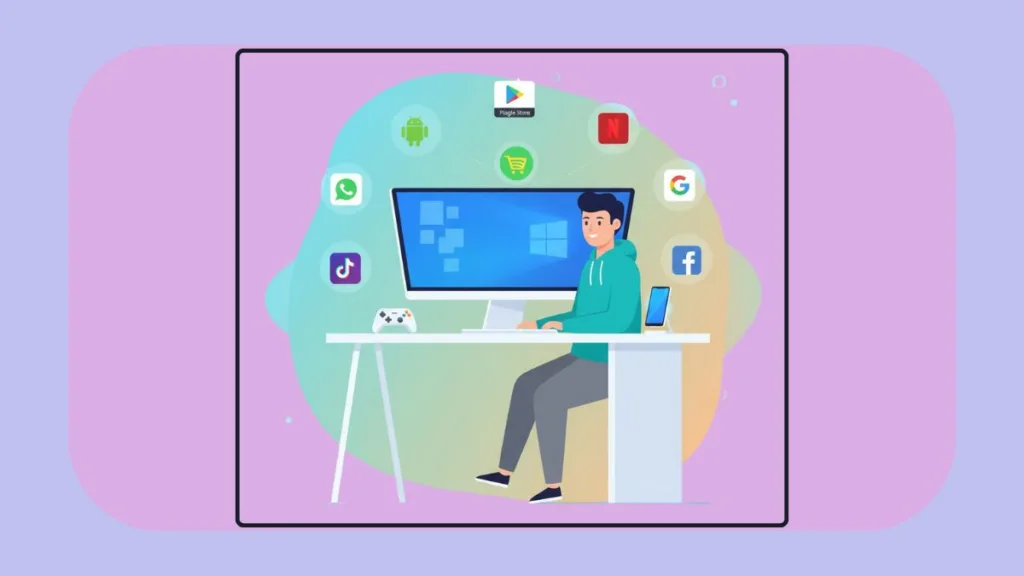
However, as of March 5, 2025, WSA support has officially ended, leaving users to explore alternative methods. In this comprehensive guide, we will walk you through the official and unofficial ways to install Android apps on your PC, with a focus on enhanced gaming experiences, productivity tools, and practical advice for a seamless experience.
Why You Should Run Android Apps on Your PC
Running Android apps on a PC offers benefits that go far beyond simply using a larger screen. Whether you are a gamer, content creator, or productivity-focused user, installing Android apps on your computer can significantly enhance your digital workflow.
1. Bigger Screen and More Precise Controls
Mobile screens often limit the immersive experience of Android games. By running apps on a PC, you can:
- Play games on a larger monitor or laptop screen, enjoying enhanced visual clarity and detail.
- Utilize keyboard, mouse, or game controllers for more precise input, reducing errors in gameplay and providing better ergonomics.
- Take advantage of control remapping features in Google Play Games Beta, which allow you to assign touchscreen gestures to hardware controls, tailoring the experience to your preference.
2. Superior Performance Compared to Mobile Devices
Modern PCs are equipped with powerful CPUs, GPUs, and larger RAM capacity, which allow Android apps and games to run more smoothly than on mobile devices. Benefits include:
- Higher frame rates for games that typically run on mobile devices.
- Support for 4K resolution, creating a more immersive gaming environment.
- Reduced lag and faster load times compared to some emulators or mobile devices, especially in graphics-intensive games.
3. Preserving Mobile Device Battery Life
Gaming on a PC alleviates stress on mobile devices. Heavy usage of your smartphone can quickly drain the battery and increase device heat. Running apps on your PC:
- Offloads processing power from your phone, preserving battery life.
- Allows for extended gameplay sessions without interruption.
- Reduces long-term wear on your mobile device.
Official Methods for Running Android Apps on Windows 11
Google Play Games Beta: The Gaming-Focused Solution
After the discontinuation of WSA, Google Play Games Beta has become the primary official method for running Android games on Windows 11. While it focuses primarily on gaming, it provides a curated, optimized, and secure experience.
Step-by-Step Setup for Google Play Games Beta:
- Enable Virtualization in BIOS/UEFI:
- Restart your PC and enter BIOS/UEFI settings (commonly F2, F12, Delete, or Esc).
- Enable Intel VT-x or AMD-V virtualization settings.
- Save changes and exit the BIOS/UEFI interface.
- Activate Virtualization Features in Windows 11:
- Open Control Panel → Programs → Turn Windows features on or off.
- Check Virtual Machine Platform and Windows Hypervisor Platform.
- Click OK and restart your PC if prompted.
- Install Google Play Games Beta:
- Ensure your PC meets the minimum system requirements.
- Download the installer from the official Google Play Games source.
- Run the installer and follow the on-screen instructions.
- Sign in using your Google account to sync game progress and settings.
Why Use Google Play Games Beta?
- Access to hundreds of curated Android games optimized for PC.
- Control remapping allows smooth gameplay using keyboard, mouse, or controller.
- Lightweight and optimized compared to traditional emulators, reducing unnecessary system resource usage.
- Curated library: The game selection is continuously growing, but it does not include every title available on the Android Play Store, helping set realistic expectations.
Limitations:
- Primarily supports gaming; non-game apps are largely unsupported.
- Multi-instance and macro support are limited.
- The curated library may exclude some popular Android titles, which can affect availability.
Phone Link App: Remote Access for Specific Phones
The Phone Link app (formerly Your Phone) provides remote streaming and mirroring of Android apps from a connected phone. Unlike emulators or Google Play Games Beta, apps run on your phone’s hardware, not the PC.
Key Considerations:
- Works with specific devices such as Samsung Galaxy models or Microsoft Surface Duo.
- Phone must be powered on, unlocked, and within close proximity to the PC.
- Primarily suited for light productivity, notifications, and app mirroring—not optimized gaming.
Setup Steps:
- Install Phone Link on your Windows PC.
- Install Link to Windows on your compatible Android phone.
- Launch Phone Link, select Android, and scan the QR code from your phone to establish a connection.
Use Case:
- Check notifications, messages, and app content directly on your PC.
- Stream specific apps for light productivity without relying on mobile hardware.
- Not suitable for intensive gaming or high-performance tasks.
Unofficial Methods: Android Emulators for PC
Emulators are the most versatile solution for running a wide variety of Android apps on your PC. Popular emulators include:
- BlueStacks: Extensive app compatibility, keyboard mapping, and multi-instance support.
- NoxPlayer: Stable gaming experience with scripting and customizable controls.
- LDPlayer: Optimized for high FPS gaming, lightweight, and supports multiple instances.
- MEmu: Flexible Android version selection, supports a wide range of apps and games.
Important Considerations for Emulators:
- Can be resource-intensive depending on PC hardware. Users should check the official system requirements for each emulator before installation.
- Some emulators may include adware or bundled software.
- Risk of account bans in competitive online games if the emulator is detected by anti-cheat systems.
- Performance may vary significantly depending on your PC’s CPU, GPU, and RAM.
The Current Landscape After WSA
With WSA discontinued, users now have three main approaches to run Android apps on Windows 11:
- Official Gaming Path: Google Play Games Beta remains the recommended solution for optimized, large-screen gaming.
- Remote Access Path: Phone Link app offers app mirroring and light productivity for compatible devices.
- Most Versatile Path: Emulators provide full access to the Android ecosystem, offering flexibility but with system and security considerations.
Understanding these options allows users to choose the most appropriate method based on gaming performance, productivity needs, and system capabilities.
Conclusion
Although WSA is no longer supported, multiple effective solutions exist to run Android apps on your PC:
- For gamers: Google Play Games Beta provides a smooth, high-performance, and large-screen experience.
- For productivity users or light app mirroring: Phone Link app allows access to compatible devices for remote control and notifications.
- For enthusiasts and full app compatibility: Emulators like BlueStacks, NoxPlayer, LDPlayer, and MEmu offer versatility but require careful setup and attention to hardware specifications.
By selecting the method that aligns with your goals and following the steps outlined above, you can enjoy a seamless Android experience on your PC, maximizing both gaming enjoyment and productivity.
Check out our latest posts on the Blog Page!
I’m Vanshika Vampire, the Admin and Author of Izoate Tech, where I break down complex tech trends into actionable insights. With expertise in Artificial Intelligence, Cloud Computing, Digital Entrepreneurship, and emerging technologies, I help readers stay ahead in the digital revolution. My content is designed to inform, empower, and inspire innovation. Stay connected for expert strategies, industry updates, and cutting-edge tech insights.
