Want to configure Windows Firewall settings and add a app in it? Let’s learn step-by-step with our expert guide on how to add a program in Windows Firewall.
Why You May Need to Add a Program in Windows Firewall
Have you ever installed a new game, application, or software, only to find it unable to connect to the internet or your local network? If so, it’s likely that your Windows Firewall is doing its job—protecting your PC—but sometimes it can block legitimate programs.
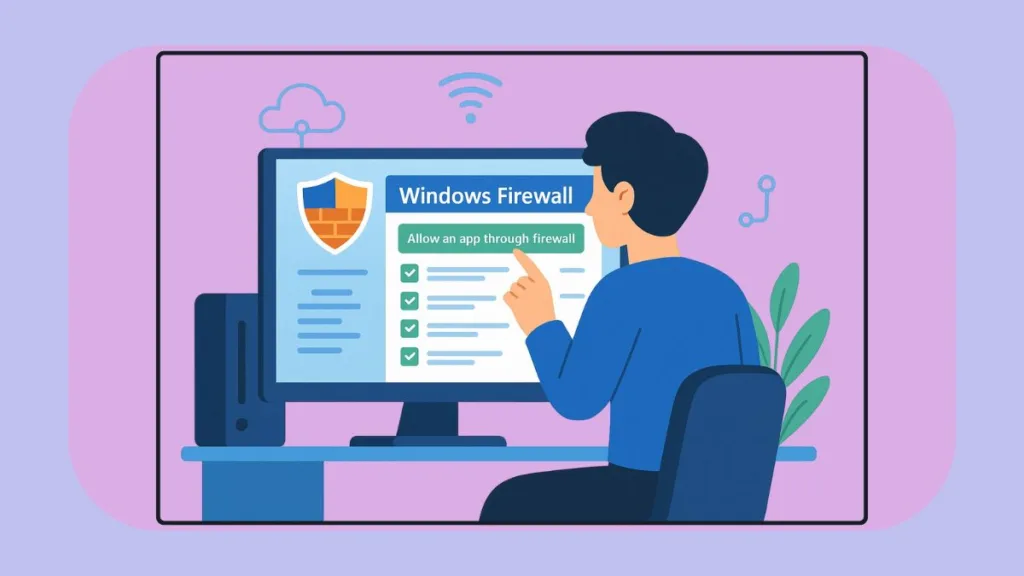
We understand that this can be frustrating, and therefore, we’re here to guide you through the process. By the end of this guide, you’ll know exactly how to add a program in Windows Firewall in both Windows 10 and Windows 11. This ensures your apps work seamlessly while keeping your system secure.
What is Windows Firewall and How Does It Work?
At its core, Windows Firewall (Microsoft Defender Firewall) functions as a vigilant gatekeeper. It monitors incoming and outgoing network traffic, blocking suspicious activity while allowing trusted applications to communicate.
- It handles inbound rules (for incoming traffic) and outbound rules (for outgoing traffic).
- It secures your system by blocking unused ports and only permitting apps with explicit permissions.
- Whenever an application attempts network access, the firewall checks for an existing rule. If none exists, it prompts you for approval.
Where are Windows Firewall Settings?
To take control, we recommend knowing exactly where to find firewall settings:
Windows 10: Go to Control Panel → System and Security → Windows Defender Firewall → Allow an app or feature through Windows Firewall.
Windows 11: Navigate to Settings → Privacy & Security → Windows Security → Firewall & network protection.
Here, you can manage exceptions, rules, and network profiles, giving you full oversight over your network communications.
When Should You Add a Program Exception?
From our experience, exceptions are usually necessary when:
- Your game or app cannot connect to servers or multiplayer features.
- You want to enable file sharing or media streaming on your home network.
- You accidentally clicked “Deny” when prompted earlier.
- Specific ports need to be opened for optimal performance.
- You prefer manual control over firewall rules rather than relying on automatic detection.
Windows Firewall Predefined Rules List
Before creating a new rule, we also recommend checking the predefined rules. These include services such as File and Printer Sharing and Remote Desktop. Often, toggling an existing rule is enough, and you may not need to add a new exception.
Step-by-Step Guide: How to Allow a Program Through Windows Firewall in Windows 10
Allowing a program through the Windows Firewall is essential when you trust the application and need it to communicate over the network. Here’s how to do it:
Method 1: Using the Control Panel
- Open Control Panel: Press
Win + R, typecontrol, and press Enter. - Navigate to Windows Defender Firewall: Click on System and Security, then Windows Defender Firewall.
- Allow an App or Feature: On the left pane, click Allow an app or feature through Windows Defender Firewall.
- Change Settings: Click on Change settings. If prompted, provide administrator permission.
- Select the Program: In the list, find and select the program you want to allow. If it’s not listed, click Allow another app…, browse to the program’s executable file, and add it.
- Choose Network Types: Check the boxes for Private and/or Public networks, depending on where you want the program to be accessible.
- Confirm: Click OK to apply the changes.
Tip: It’s recommended to allow programs only on trusted networks (Private) to minimize security risks.
Method 2: Using Windows Security Settings
- Open Windows Security: Press
Win + Ito open Settings, then go to Update & Security > Windows Security. - Access Firewall Settings: Click on Firewall & network protection.
- Allow an App: Scroll down and click on Allow an app through firewall.
- Change Settings: Click Change settings. If prompted, provide administrator permission.
- Select the Program: In the list, find and select the program you want to allow. If it’s not listed, click Allow another app…, browse to the program’s executable file, and add it.
- Choose Network Types: Check the boxes for Private and/or Public networks, depending on where you want the program to be accessible.
- Confirm: Click OK to apply the changes.
Note: The Windows Security method provides a more modern interface and additional security features.
Method 3: Using Command Prompt (Advanced)
For advanced users or administrators, you can add a program to the firewall using the Command Prompt:
- Open Command Prompt as Administrator: Press
Win + X, then select Command Prompt (Admin). - Enter the Command: Use the following command to add a new inbound rule:
netsh advfirewall firewall add rule name="MyApp" dir=in action=allow program="C:\Path\To\MyApp.exe" enable=yesReplace"C:\Path\To\MyApp.exe"with the actual path of your program. - Confirm: Press Enter. If successful, you’ll see a confirmation message.
Caution: Using the Command Prompt requires administrative privileges and should be done carefully to avoid misconfigurations.
Additional Tips and Considerations
Understanding Network Types: Windows Firewall allows you to specify whether a program can communicate over Private (trusted) or Public (untrusted) networks. Always choose Private for home or office networks to ensure security.
Checking Existing Rules: Before creating a new rule, check if an existing one already allows the program. Navigate to Advanced Settings > Inbound Rules or Outbound Rules to view and modify existing rules.
Troubleshooting: If a program isn’t working despite being allowed through the firewall, ensure there are no conflicting rules or third-party security software blocking the connection.
Security Best Practices: Only allow trusted programs through the firewall. Allowing unknown or untrusted applications can expose your system to potential threats.
Step-by-Step Guide: How to Allow or Block an App in Windows 11 Firewall
Windows 11 has made firewall management more intuitive, but it’s important to understand the nuances of allowing or blocking apps to maintain both connectivity and security. Here’s a comprehensive guide:
Method 1: Using Windows Security
- Open Windows Security: Press
Win + Ito open Settings → Privacy & Security → Windows Security. - Access Firewall & Network Protection: Click Firewall & network protection to open the firewall dashboard.
- Allow an App: Scroll down and select Allow an app through firewall.
- Change Settings: Click Change settings. If the button is greyed out, ensure you have administrator rights.
- Select the App: Check the box next to the app you want to allow. If the app is missing, click Allow another app… and browse to the executable file.
- Choose Network Types: Select Private for home or work networks, or Public for untrusted networks like coffee shops. We recommend restricting untrusted networks to minimize risks.
- Confirm: Click OK to save changes.
Pro Tip: Always verify the app’s publisher and path before allowing access. Malicious apps can exploit firewall exceptions if added carelessly.
Method 2: Blocking an App
Blocking an app in Windows 11 firewall is equally important for apps you don’t trust:
- Follow steps 1–4 above.
- Uncheck the app you want to block in the list.
- If the app isn’t listed, you can add it using Allow another app… and then uncheck it to explicitly block access.
- Confirm your changes by clicking OK.
Expert Insight: Blocking apps is particularly useful for legacy software, suspicious apps, or programs that try to send data externally without your consent.
Method 3: Using PowerShell (Advanced Users)
For advanced users, PowerShell allows precise control over firewall rules:
- Allow an App:
New-NetFirewallRule -DisplayName "MyApp" -Direction Inbound -Program "C:\Path\MyApp.exe" -Action Allow - Block an App:
New-NetFirewallRule -DisplayName "MyApp" -Direction Inbound -Program "C:\Path\MyApp.exe" -Action Block
Tip: Using PowerShell is faster when managing multiple apps or deploying firewall rules across multiple devices. Always double-check the path and rule name before executing.
Method 4: Understanding Notifications
Windows 11 firewall provides notifications when an app is blocked:
- You can adjust firewall notification settings in Firewall & network protection → Firewall notification settings.
- Increasing notifications helps you respond quickly to blocked apps, while decreasing them reduces unnecessary pop-ups.
Method 5: Quick Troubleshooting Tips
- If changes don’t take effect, ensure User Account Control (UAC) prompts are accepted.
- Restart the app after creating a firewall rule to apply the changes.
- Check for conflicts with third-party antivirus/firewall software. Sometimes, other security programs can override Windows Firewall rules.
By following these steps, we ensure that you have complete control over which apps can communicate through your Windows 11 firewall, keeping your system secure without compromising usability.
Insider Tip: Regularly review allowed and blocked apps. Over time, apps may no longer need access, and keeping the list clean reduces potential security vulnerabilities.
Why Windows Firewall ‘Change Settings’ is Greyed Out – Causes & Fixes
You may encounter a situation where the “Change settings” button in Windows Firewall is greyed out, preventing you from allowing or blocking apps. This is a common scenario, and understanding why it happens is crucial to resolving it effectively.
Why This Happens And What Do
You may encounter a situation where the “Change settings” button in Windows Firewall is greyed out, preventing you from allowing or blocking apps. This is a common scenario, and understanding why it happens is crucial to resolving it effectively.
- Lack of Administrator Rights
- Windows Firewall changes require elevated permissions. If your account isn’t an administrator, you won’t be able to modify settings.
- We recommend always using an admin account when configuring firewall rules. If necessary, temporarily switch to an admin account to make the changes.
- Firewall Managed by Group Policy
- In corporate or school environments, system administrators often control firewall settings using Group Policy.
- If your firewall is managed this way, Windows will lock certain settings, and you will see the “Managed by your system administrator” message.
- Attempting to bypass this without proper permissions can cause conflicts or system vulnerabilities, so it’s always best to contact your IT department.
- Third-Party Security Software Conflicts
- Some antivirus or security suites override Windows Firewall settings.
- If a third-party firewall is active, the default Windows Firewall settings may be locked or greyed out.
- We recommend temporarily disabling the third-party firewall or checking its configuration to allow changes in Windows Firewall.
- Corrupted System Files or Firewall Policies
- Corrupted system files or misapplied firewall policies can also lock settings.
- Running System File Checker (SFC) or DISM commands can help repair system files and restore firewall functionality:
sfc /scannow DISM /Online /Cleanup-Image /RestoreHealth
How to Resolve It
Use Administrator Account: Sign in with an admin account and try again.
Check Group Policy: Run gpedit.msc and navigate to Computer Configuration → Windows Settings → Security Settings → Windows Defender Firewall to review applied policies.
Restart Firewall Service: Press Win + R, type services.msc, locate Windows Defender Firewall, right-click → Restart.
Disable Conflicting Security Software: Temporarily turn off third-party firewall or antivirus and try changing settings again.
Reset Firewall to Default: If all else fails, restoring firewall settings to default can unlock the greyed-out options:
Go to Control Panel → Windows Defender Firewall → Restore Defaults.
Expert Tip: Always create a backup of your firewall rules before resetting. You can export rules via Windows Defender Firewall with Advanced Security → Export Policy. This ensures you can restore them if needed.
Advanced Settings: How to Add Custom Firewall Rules in Windows
For users who want greater control over network traffic, Windows Firewall’s Advanced Settings allow you to create custom rules for both inbound and outbound connections. This is especially useful for specific applications, games, or services that require particular ports or protocols to function correctly.
Accessing Advanced Settings
- Press
Win + Sand search for Windows Defender Firewall with Advanced Security. - Open it to see the Inbound Rules, Outbound Rules, and Connection Security Rules panels.
- Here, you can create, modify, or delete rules, giving you full control over how apps communicate with your network.
Creating a New Inbound Rule
Inbound rules control incoming traffic from the network to your device:
- Click Inbound Rules → New Rule…
- Choose the Rule Type: Program, Port, Predefined, or Custom.
- Program: Allow or block a specific application’s executable file.
- Port: Open or block specific TCP or UDP ports for services or games.
- Predefined: Use system-defined rules for services like File and Printer Sharing.
- Custom: Set detailed criteria including program path, ports, protocols, IP addresses, and scope.
- Specify the Program Path or Ports depending on your selection.
- Choose Action: Allow the connection, allow only if secure, or block the connection.
- Select Profile: Apply the rule to Domain, Private, or Public networks based on where the app will run.
- Name the rule and add a description for easy reference.
Creating a New Outbound Rule
Outbound rules manage traffic leaving your device:
- Click Outbound Rules → New Rule…
- Follow the same steps as for inbound rules to control which apps can send data externally.
- This is particularly useful for blocking suspicious apps or restricting data-heavy applications from sending information without permission.
Expert Tips for Custom Rules
- Always specify the exact executable path to prevent accidentally allowing the wrong program.
- Use descriptive names and notes to keep track of rules, especially if you create multiple exceptions for different apps or ports.
- Test rules incrementally: After creating a new rule, check the app’s functionality and monitor network traffic to ensure it behaves as expected.
- Combine with logging: Enable firewall logging to track blocked or allowed traffic and verify your rules are working correctly.
Pro Tip: While creating custom rules provides advanced control, improper configuration can expose your system to security risks. Always double-check the settings and, when possible, restrict rules to trusted networks.
By mastering Advanced Settings, you gain the flexibility to optimize program performance, troubleshoot network issues, and maintain strict security, making your Windows Firewall setup both precise and effective.
Troubleshooting: When Windows Firewall Blocks Programs
Even after correctly allowing an app, sometimes Windows Firewall may still block it. Understanding the underlying causes helps you resolve issues quickly and safely.
1. Verify Network Profile: Each firewall rule applies to a network profile—Private (trusted) or Public (untrusted). If your app is allowed on Private networks but you are connected to a Public network, the program will still be blocked. Always check that the network type matches the allowed rules.
2. Check Administrator Rights: You need elevated permissions to modify firewall rules. Without admin rights, changes may not apply properly, leaving apps blocked. Sign in with an administrator account or temporarily grant yourself administrative privileges to fix this.
3. Inspect Conflicting Rules: Sometimes multiple inbound and outbound rules can conflict. For example, an older rule might block a port required by your app. Use Windows Defender Firewall with Advanced Security → Inbound/Outbound Rules to review, disable, or delete conflicting entries.
4. Restart the Application: After making firewall changes, the app may still appear blocked until it’s restarted. Close the program completely and relaunch it to ensure new rules are applied.
5. Check for Third-Party Security Software: Other antivirus or firewall programs can override Windows Firewall rules. Temporarily disable them or review their settings to make sure they’re not blocking your app.
6. Test Connectivity: Use the Windows Network and Internet troubleshooter or the ping command in Command Prompt to verify connectivity. This helps determine if the issue is firewall-related or network-related.
7. Reset Firewall as a Last Resort: If none of the above works, you can restore firewall defaults. This clears all custom rules and allows you to start fresh. Always backup existing rules before doing this to prevent accidental loss of important configurations.
8. Use Advanced Logging: For persistent issues, enable firewall logging via Advanced Settings → Monitoring → Logging Settings. Reviewing logs can identify which rule is blocking the app, providing precise insight for troubleshooting.
Pro Tip: Regularly reviewing your allowed apps list and firewall rules helps prevent future conflicts and keeps your system secure while ensuring programs run smoothly.
FAQs: Quick Answers to Common Firewall Questions
How do I make a program a firewall exception?
Add it via Control Panel or Windows Security.
Why is my Windows Firewall blocking a program?
Windows blocks unknown or unverified apps for security reasons.
Is it safe to allow an app through the firewall?
Only allow trusted applications to maintain security.
How do I allow a program through Windows Firewall command line?
Use the netsh advfirewall command or PowerShell.
How do I check my firewall exceptions in Windows 11?
Navigate to Settings → Windows Security → Firewall & network protection → Allowed apps.
Final Thoughts: Manage Security Without Sacrificing Connectivity
We recommend balancing security with usability. Windows Firewall is essential for protecting your device, but it shouldn’t hinder your productivity or gaming.
By learning how to add a program in Windows Firewall, managing inbound and outbound rules, and understanding network profiles, you can ensure your apps perform optimally without compromising safety.
Always allow trusted applications and review firewall rules regularly. This keeps your PC secure while ensuring seamless network communication.
Useful Resources to Master Windows Firewall
We also recommend these expert resources to help you understand, configure, and troubleshoot Windows Firewall effectively:
Official Microsoft Resources
Windows Defender Firewall Overview – Get the official breakdown of Windows Firewall features and functionality, perfect for understanding how it protects your device.
Allow an App Through Windows Defender Firewall – Step-by-step guide directly from Microsoft to allow apps or programs through your firewall safely.
Advanced Firewall Settings and Rules – Detailed guide on creating inbound/outbound rules and advanced firewall management for power users.
Netsh AdvFirewall Commands Reference – Official documentation for command-line firewall management, ideal for advanced troubleshooting or automation.
Learn More
New-NetFirewallRule PowerShell Command – Microsoft’s guide for creating and managing firewall rules with PowerShell, offering precision and flexibility.
Check out our latest posts on the Blog Page!
I’m Vanshika Vampire, the Admin and Author of Izoate Tech, where I break down complex tech trends into actionable insights. With expertise in Artificial Intelligence, Cloud Computing, Digital Entrepreneurship, and emerging technologies, I help readers stay ahead in the digital revolution. My content is designed to inform, empower, and inspire innovation. Stay connected for expert strategies, industry updates, and cutting-edge tech insights.
