We show you how to use Gemini Nano Banana to turn simple photos into stunning AI edits. Step-by-step tips, creative workflows, and pro tricks make your images social media-ready and shareable in minutes.
We’ve all been there: you snap a photo that’s almost perfect, but there’s a stray object in the background, or the lighting just isn’t right. Fixing it used to mean diving into complicated software with a steep learning curve. That’s why we were genuinely excited when we started exploring Google’s Gemini Nano Banana—a tool that turns almost any image into a polished, shareable masterpiece in minutes.
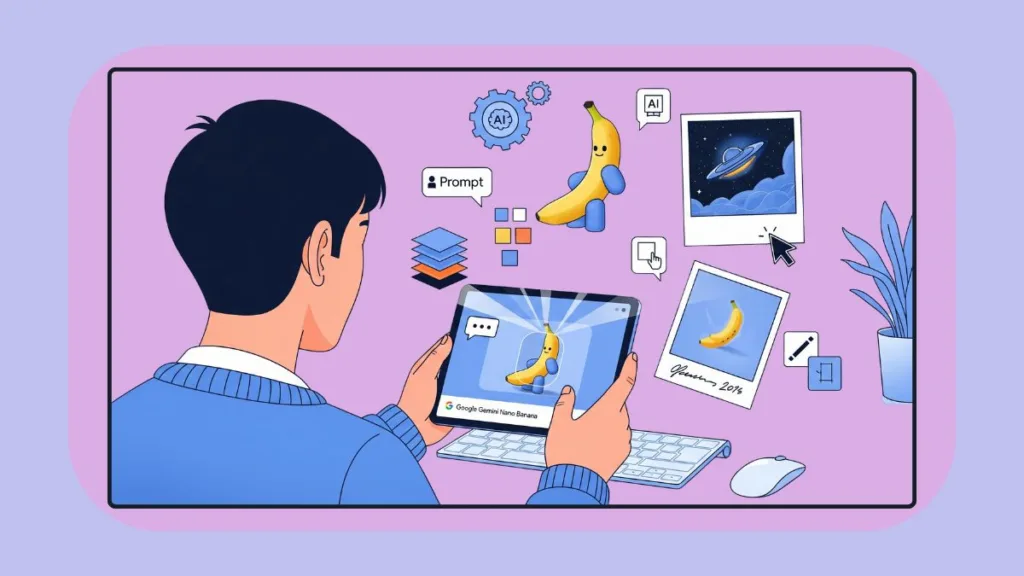
From casual edits to social media-ready transformations, Nano Banana makes AI-powered creativity feel effortless. Here’s how we’ve been using it—and how you can too.
Who Will Love Nano Banana?
Before we dive in, let’s get real about who will benefit most:
Social Media Managers: Need fresh, eye-catching content without hours of editing.
Aspiring Designers: Want to prototype mockups quickly or experiment with visual concepts.
Creative Hobbyists: Love tinkering with photos, creating retro edits, or inserting themselves into fun scenarios.
If you see yourself in any of these groups, Nano Banana is designed to make your life easier and your content shine.
Our Guide to Getting Set Up
1. Download and Open Gemini
First things first: make sure you have the Gemini app.
Android Users: Download from Google Play Store.
iPhone/iPad Users: Grab it from the App Store.
Pro Tip: Keep the app updated. Google constantly improves Nano Banana’s features and AI capabilities.
Once installed, log in with your Google account. This ensures your edits are automatically saved in the cloud, and you can seamlessly switch devices without losing progress.
2. Accessing Nano Banana
So how do we actually get to Nano Banana? There are a couple of ways we like:
- Within Gemini: Go to AI Tools → Nano Banana, or click the settings icon in chat → Banana logo Image.
- Google AI Studio: Navigate to Generate Media → Try Nano Banana for free access.
Optional On-Device Mode: For Pixel 9 / 9 Pro users with Android 15 beta and developer flags, Nano Banana can run AI tasks locally, perfect for small, private edits.
Side Note: LMArena is another platform where you can test image edits and compare Nano Banana with other models—just keep in mind Nano Banana usually comes out on top.
Uploading & Selecting Images – Our Little Trick
So what makes a “good” photo for Nano Banana? Honestly, almost anything works, but we’ve found high-resolution images give the AI more detail to work with, resulting in crisper, cleaner edits.
- Upload Your Own Photos: Selfies, landscapes, or product shots—Nano Banana handles it all.
- Experiment with Sample Images: A great way to learn the workflow without risking important projects.
The other day, just for fun, we swapped a dull office background for a bustling Parisian café. We were floored. The AI handled lighting and shadows so well it genuinely looked like we were sipping coffee in a corner bistro!
The Fun Part – Applying Multi-Step Edits
Before we do any of the wild AI magic, we always do a little prep work. Thirty seconds on basics: tweak brightness, adjust contrast, maybe crop for better framing. This simple ritual makes every subsequent AI edit look way better.
Background Changes
Here’s where Nano Banana really shines. We can:
- Choose preset scenes or upload custom backgrounds.
- Swap elements seamlessly, keeping edges, shadows, and lighting natural.
Example: We removed a distracting coffee cup from a desk shot and replaced the background with a sunlit beach. The transformation felt instant and incredibly realistic.
Object and Detail Edits
Need to remove distractions or refine textures? Nano Banana lets us:
- Add or remove objects.
- Modify textures or subtle elements without breaking previous edits.
Using the Text Prompt Tool – Feels Like Magic
The Text Prompt Tool is the feature that had us grinning from ear to ear. Type a simple instruction, like:
- “Turn my selfie into a 3D Mini-Me figurine with a collectible display.”
- “Place me in a Seinfeld scene sitting on the couch.”
- “Transform this photo into an 80s disco scene with neon lights.”
The AI interprets the instructions almost instantly. We can preview, refine, and experiment without undoing previous edits.
Our Advice:
- Be descriptive: “brighten foreground by 20% with soft shadows” is far more effective than “make it brighter.”
- Combine multiple instructions in one prompt to save time.
- Preview the output and iterate for the best results.
Identity Preservation – The Feature That Blew Our Minds
We’ve all seen AI that makes faces look weird or waxy. Nano Banana’s Identity Preservation does the exact opposite.
- Keeps faces, pets, and branded objects recognizable.
- Verifies key features (eyes, hair, logos) before edits.
- Applies consistency across multiple edits, saving us huge amounts of time.
Example: We generated several hairstyles for one selfie, and every edit maintained the person’s core features perfectly—ideal for social media variations or marketing campaigns.
Exporting & Sharing Your Edits
After all the magic, here’s our workflow:
- Preview Closely: Zoom in to check details.
- Choose Export Settings:
- Resolution: standard or HD.
- Format: JPEG for online, PNG for transparency, TIFF for print.
- Save or Share: Export to device, cloud, or directly to social media.
Trending Ways We’ve Used Nano Banana
From our experience, these edits get the most attention online:
Mini-Me 3D Figurines: Turn selfies into collectible figurines.
Time-Travel / Retro Edits: Transform photos into past decades with Polaroid aesthetics.
Pop Culture / Cinematic Edits: Insert yourself into movies, TV shows, superhero worlds, or sports trading cards.
Interior Design Previews: Test wallpapers, furniture, or imaginative spaces before making real-life changes.
Tips from Our Workflow
- Practice with sample images first.
- Use layered edits for greater control.
- Keep prompts specific and vivid.
- Leverage Gemini integration for advanced effects.
Limitations & Things to Keep in Mind
- Nano Banana avoids generating sexually explicit content.
- On-device Nano Banana is still experimental.
- Some advanced features may require a paid Gemini account.
Final Thoughts – Your Next Viral Edit is Waiting
Our biggest piece of advice? Don’t overthink it. Open the app, grab a photo, and start experimenting. Nano Banana turns your creative ideas into shareable, professional-looking images in minutes.
Whether it’s a 3D figurine, a retro Polaroid, or a cinematic mashup, your next viral edit might just be a few prompts away. We can’t wait to see what you create.
Check out our latest posts on the Blog Page!
I’m Vanshika Vampire, the Admin and Author of Izoate Tech, where I break down complex tech trends into actionable insights. With expertise in Artificial Intelligence, Cloud Computing, Digital Entrepreneurship, and emerging technologies, I help readers stay ahead in the digital revolution. My content is designed to inform, empower, and inspire innovation. Stay connected for expert strategies, industry updates, and cutting-edge tech insights.
