Looking for the best sharing app for iPhone to Android? Discover the open-source app—fast, secure, ad-free, and easy cross-platform file transfers.
The Cross-Platform Sharing Dilemma: iPhone to Android File Transfer Challenges
Transferring files between iPhone and Android has always been a tricky challenge. Apple’s ecosystem offers AirDrop as a seamless solution, but it works only within iOS and macOS. Android, on the other hand, relies on its own methods like Quick Share or third-party apps, but there is no universal bridge between the two platforms.
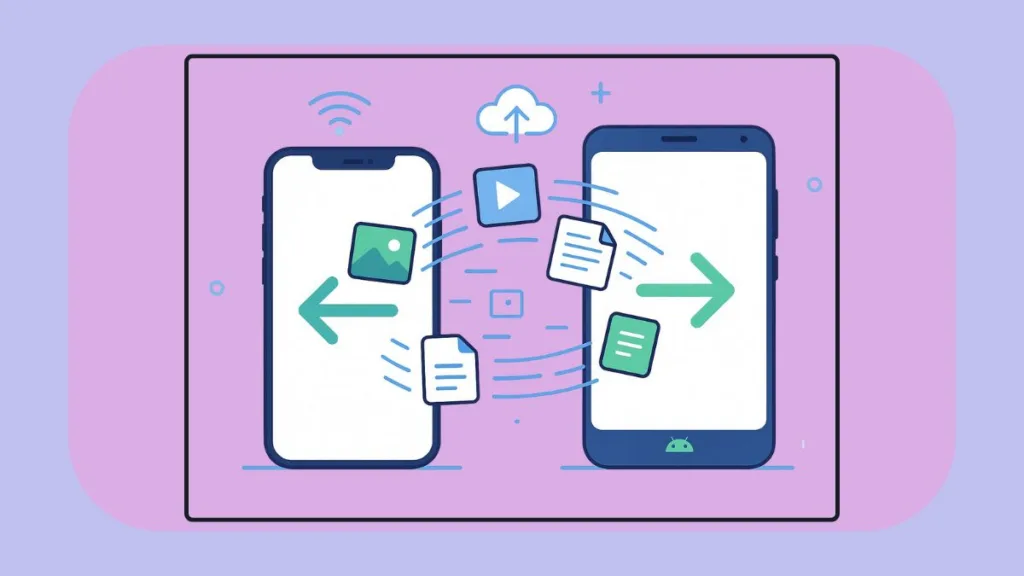
As users, we often face frustrations when trying to move files, whether it’s sending vacation photos to a friend, transferring a large video to a colleague, or migrating to a new device. We’ve tested several tools over time, and from our experience, many of them either fail to provide speed, privacy, or convenience.
Why File Sharing Between iPhone and Android Is a Challenge
We have seen countless users struggle with this because Apple and Google design their ecosystems differently. Some common barriers include:
- No native compatibility: AirDrop does not work with Android, and Android’s Quick Share cannot connect with iOS.
- Internet dependency: Cloud services like Google Drive, iCloud, and Dropbox require uploading to the internet first—even if both devices are on the same network.
- Data quality loss: Messaging apps such as WhatsApp or Telegram compress images and videos.
- Privacy concerns: Many apps use third-party servers, meaning your files leave your device before reaching the recipient.
These limitations make even simple tasks like moving a single video unnecessarily complex. We’ve experienced this first-hand, which is why we’ve explored better alternatives.
Is It Possible to Transfer Files from iPhone to Android Wirelessly?
Yes, it is possible—but the method you choose matters. Here are the common wireless solutions we’ve observed:
- Bluetooth: Works, but is painfully slow and outdated.
- Cloud storage: Good for backups, but slow and requires internet.
- Messaging apps: Easy, but they compromise quality.
- AirDrop alternatives: Apps like Snapdrop, SHAREit, Xender, or Send Anywhere exist, but many include ads, account requirements, or depend on servers.
These options prove that wireless transfer is possible, but they often fall short of what users truly want: fast, private, and easy file sharing.
What Are the Best iOS-to-Android Transfer Apps?
When users search for the “best sharing app,” the intent is clear. They need something that ensures:
Speed: Transfer gigabytes of data in minutes, not hours.
Privacy: Keep files between sender and receiver only.
Simplicity: No complicated setups or account creation.
From our experience, most apps only partially deliver on these promises. Cloud apps compromise speed, messaging apps compromise quality, and ad-supported apps compromise privacy.
That’s why we recommend LocalSend—because it checks all the boxes without sacrificing performance.
Meet LocalSend: The Best Sharing App for iPhone to Android
LocalSend is a free, open-source, cross-platform app that finally solves the cross-ecosystem problem. Unlike traditional options, it doesn’t need internet, accounts, or subscriptions.
Why we suggest LocalSend:
- 100% free and open-source: No hidden costs, no ads.
- Cross-platform support: Works on iOS, Android, Windows, macOS, and Linux.
- Peer-to-peer transfers: Direct connection between devices on the same WiFi.
- End-to-end encryption: Ensures your data stays private.
- Apache 2.0 license: Transparent and community-supported.
In our testing, it felt like the AirDrop alternative users have been waiting for—only this time, it works across every platform.
Key Features That Make LocalSend Stand Out
LocalSend is more than just another file transfer app. Here are the standout features we’ve found especially useful:
- Offline-first approach: Works over local WiFi/LAN without internet.
- Automatic device discovery: Detects nearby devices instantly.
- Multiple file support: Share folders, large videos, photos, or text snippets.
- Preserves folder structure: Essential for organized file sharing.
- Clean, simple interface: No sign-ups, no friction—just tap and send.
We’ve noticed users often describe it as “tap, tap, done” because of its effortless flow.
How LocalSend Works (Made Simple)
Here’s the technology explained simply:
- Both devices connect to the same WiFi or LAN.
- LocalSend auto-discovers nearby peers.
- It establishes a secure HTTPS/WebRTC channel.
- Files are transferred directly peer-to-peer, without leaving your network.
This makes the process fast, private, and efficient, even with large files.
Step-by-Step Made Easy: How to Transfer Files from iPhone to Android Using LocalSend
We have used LocalSend extensively, and one thing we’ve noticed is how simple and beginner-friendly the setup really is. You don’t need technical knowledge, accounts, or complicated configurations—just a few taps and you’re good to go. Here’s a more detailed step-by-step guide:
Step 1: Install LocalSend on both devices
On iPhone, head to the App Store and search for LocalSend – Send files to nearby devices. On Android, open the Google Play Store and search for LocalSend: Transfer Files – secure, offline-first. Once you’ve found the app, simply install it on both devices.
Step 2: Connect to the same Wi-Fi network
Make sure both devices are connected to the same Wi-Fi/LAN network. LocalSend does not use mobile data or the internet—this is what makes it fast and private. For best results and faster speed, we strongly recommend using a 5GHz Wi-Fi network.
Step 3: Open LocalSend on both devices
Launch the app on both iPhone and Android. On first use, allow any permissions requested, such as access to local networks on iOS or storage on Android. Once permissions are granted, the app will automatically detect nearby devices on the same network.
Step 4: Select the files you want to send (on iPhone)
On your iPhone, tap the Send button. Then, select the files you want to transfer—whether photos, videos, documents, or even text/clipboard items. If you’re moving a lot of data at once, you can also select entire folders, and LocalSend will preserve the folder structure.
Step 5: Choose your Android device
After selecting the files, a list of available devices will appear on your screen. Simply tap on your Android device’s name. The Android device will immediately receive a prompt for the transfer.
Step 6: Accept the transfer on Android
On your Android phone, a pop-up will appear asking you to accept or reject the incoming file(s). Tap Accept, and the transfer will begin instantly.
Step 7: Watch the magic happen
Now, the file(s) will transfer directly from iPhone to Android via your local network. A progress bar will keep you updated, and large files such as long videos or big photo albums usually complete in under a minute. Once the transfer is complete, you can open the file directly from the app or find it in your Downloads or Gallery.
Extra Pro Steps for Power Users
- Enable Quick Save: If you’re transferring files regularly between trusted devices, enable Quick Save on Android so it accepts transfers automatically—no need to confirm every time.
- Organized Transfers: LocalSend preserves folder structures, so if you send a project folder, it arrives exactly as is.
- Clipboard Sharing: Need to send a quick link or text note? Copy it on your iPhone, hit Send Clipboard, and paste it on your Android instantly.
- Desktop Extensions: If you also install LocalSend on Windows, macOS, or Linux, you can easily move files between phone and computer.
We have found that once users try this flow, it feels as smooth as AirDrop—but with the added bonus of working across ecosystems.
What Best Case for Everyday Use Cases & Performance
LocalSend isn’t just for one-time migrations—it’s powerful for daily productivity.
- Everyday scenarios include:
- Switching devices: Moving photos, contacts, and documents easily.
- Workflows: Sharing files between phones and desktops.
- Quick collaboration: Sending notes or presentations during meetings.
Performance highlights we’ve observed:
- A 480 MB video transferred in under 30 seconds on modern WiFi.
- Multiple photo batches sent rapidly without compression.
- Reliable transfers compared to flaky vendor-specific tools.
Users consistently praise its speed, stability, and simplicity.
Tips for the Best File Transfer Experience Between iPhone and Android
To make sure you get the best out of LocalSend, we recommend:
- Keep the app open on iOS during large transfers (due to iOS background limits).
- Prefer 5GHz WiFi over 2.4GHz for faster results.
- Avoid restrictive guest/hotel WiFi—use home or office networks.
- Enable Quick Save in trusted environments to skip approval prompts.
These small tweaks greatly improve reliability.
Privacy & Security Benefits: Why LocalSend Is Safer Than Cloud Sharing
One of LocalSend’s strongest advantages is security. We’ve found that users who prioritize privacy quickly adopt it as their daily tool.
- End-to-end encryption: Only sender and receiver can access files.
- No external servers: Data never leaves your local network.
- Open-source code: Fully transparent and community-reviewed.
For anyone concerned about data tracking or security breaches, LocalSend is one of the safest options available today.
Conclusion: The Bottom Line
Sharing files between iPhone and Android used to be messy. Most methods compromise either speed, quality, or privacy.
LocalSend changes that. It’s free, open-source, private, fast, and cross-platform—a combination we rarely see in file-sharing apps.
We suggest you download LocalSend today from the App Store or Google Play. Whether you’re migrating to a new phone or just sending files daily, it will save you time and give you peace of mind.
Check out our latest posts on the Blog Page!
I’m Vanshika Vampire, the Admin and Author of Izoate Tech, where I break down complex tech trends into actionable insights. With expertise in Artificial Intelligence, Cloud Computing, Digital Entrepreneurship, and emerging technologies, I help readers stay ahead in the digital revolution. My content is designed to inform, empower, and inspire innovation. Stay connected for expert strategies, industry updates, and cutting-edge tech insights.
