Discover the best free open source screenshot tool for Windows to capture, annotate, and share screenshots effortlessly. Learn how to boost your productivity with advanced editing, automation, and cloud-sharing features.
Capturing screenshots may seem simple at first—press a shortcut, grab the screen, and move on. However, for professionals working extensively with screenshots for documentation, tutorials, or sharing feedback, managing dozens of images, annotating them, and keeping them organized is a daily challenge.
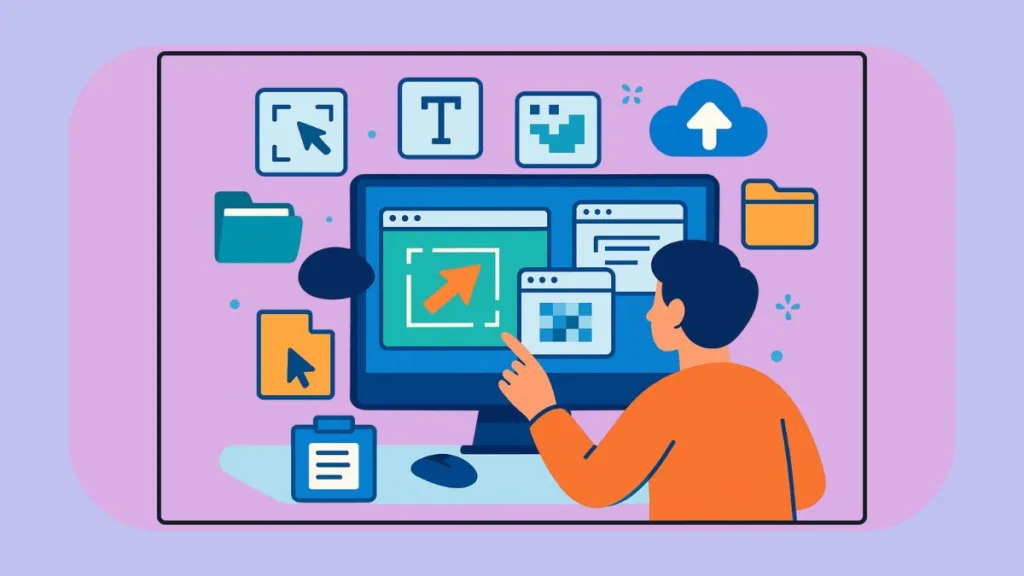
KSnip emerges as a feature-rich, open source screenshot tool for Windows that addresses these challenges. It offers flexibility, automation, and advanced features that make screenshot management efficient and reliable. This guide provides a detailed look at KSnip’s features, setup, usage tips, and also highlights alternative tools for Windows.
If you’re looking to explore more reliable open source apps to boost productivity and privacy, you might find these guides useful:
- Top 18 Open Source Privacy Apps for Android in 2025 for Enhanced Security
- 17 Essential Open Source Android Apps We Use Daily for Free
- The Best Open Source Music Players for Android
Why Choose an Open Source Screenshot Tool for Windows
Open source screenshot software offers several advantages over proprietary tools, making them ideal for both professional and casual use.
Cost-Effectiveness and Freedom from Ads
Unlike commercial tools such as TechSmith Snagit, open source software like KSnip is completely free. Users can access professional-grade features without any hidden costs or disruptive advertisements, making it ideal for efficient workflows on a budget.
Privacy and Security
Open source software allows the code to be reviewed publicly. This transparency ensures that sensitive data is not collected or misused, providing peace of mind for privacy-conscious users.
Customization and Control
KSnip provides extensive configuration options. Hotkeys, UI themes, workflow automation, and file naming conventions can be personalized, creating a tailored screenshot environment suited for any professional workflow.
Expanded Features Beyond Built-In Tools
While Windows’ built-in Snipping Tool is useful for occasional captures, it lacks advanced capabilities. This open source KSnip addresses these limitations by offering advanced capture modes, immediate annotation and editing tools, and automated workflows with sharing options.
KSnip: A Feature-Rich Open Source Screenshot Tool for Windows
KSnip is a portable, cross-platform screenshot tool that combines simplicity with advanced functionality. Available on Windows, Linux, and macOS, it is designed for users who require automation, annotation, and organization in a single tool.
Advanced Capture Modes in KSnip
KSnip allows capturing rectangular regions, full screens, or active windows. The delayed capture feature is useful for temporary interface elements. Additionally, the ability to repeat the last selection streamlines sequential screenshot tasks, ideal for tutorials or guides.
In-Built Editing and Annotation Tools
After capturing a screenshot, users can annotate with arrows, shapes, text, emojis, and numbered steps. Effects such as blur, pixelation, drop shadows, grayscale, and color inversion are available instantly. Every element, including color, opacity, stroke width, and font, is customizable to maintain professional consistency.
Custom Workflows for Efficient Screenshot Management
KSnip allows automatic saving of screenshots to predefined folders, using filename templates for organization. Clipboard integration enables instant sharing, which significantly reduces post-processing time.
Automation and Cloud Sharing Capabilities
Automation features include uploading screenshots to Imgur or FTP servers. Automatic watermarking is available to brand screenshots instantly. Hotkeys can perform multiple actions in one sequence, eliminating repetitive manual tasks.
Productivity Enhancements with KSnip Tabs
The Tabs feature allows managing multiple screenshots simultaneously, improving workflow efficiency. The portable version enables running KSnip directly from a USB drive, perfect for multi-system use.
How to Set Up and Use KSnip on Windows
Downloading and Installing KSnip
KSnip can be downloaded from the official website. Both an installer and a portable version are available. Installation is straightforward, while the portable version runs directly from a USB stick.
Initial Configuration of Hotkeys and Templates
Hotkeys for different capture modes—rectangular selection, full screen, or active window—should be set. Default save locations and filename templates help maintain organized screenshots automatically. For a detailed guide on configuring hotkeys, templates, and other advanced settings, check out the official KSnip documentation on GitHub.
Capturing Screenshots Efficiently
Hotkeys like Alt+Shift+R for rectangular selection, Alt+Shift+F for full screen, and Alt+Shift+A for active window make capturing quick and intuitive. The repeat region feature is especially useful for documenting step-by-step processes.
Editing and Annotating Screenshots
Multiple screenshots can be managed with Tabs, enabling simultaneous editing. The toolbar allows instant annotation, including text, shapes, highlights, and pixelation for sensitive information. Quick effects such as drop shadows and grayscale enhance visual clarity.
Automating and Sharing Screenshots
KSnip can automatically upload images to Imgur or FTP, enabling cloud access. Hotkeys can trigger multiple actions like capture, save, upload, and clipboard copy in a single step, saving considerable time for repetitive tasks.
Alternatives to KSnip: Other Open Source Screenshot Tools for Windows
While KSnip remains a preferred choice for its combination of features and usability, several alternatives are noteworthy:
ShareX for Power Users
ShareX offers advanced capture modes, GIF creation, and screen recording. Its extensive automation workflows and cloud sharing make it suitable for developers and technical users.
Greenshot for Lightweight and User-Friendly Capture
Greenshot is lightweight and intuitive, perfect for educators or technical writers. It provides basic annotations and export options, serving as a reliable open source Snipping Tool alternative.
Flameshot for Minimalist Workflows
Flameshot provides a minimalist interface with fast, customizable hotkeys. Built-in annotation tools allow quick markups, suitable for developers or users who prefer a clean, straightforward workflow.
For users who enjoy exploring open source software, we also recommend checking out our guides on privacy apps for Android, daily open source tools, and music players to expand your toolkit.
KSnip vs Other Open Source Screenshot Tools: Comparison
| Tool | Platform | Annotation Features | Automation | Screen Recording | Best For |
|---|---|---|---|---|---|
| KSnip | Windows, Linux, macOS | Arrows, text, emojis, blur, pixelation | Auto-save, upload, watermark | No | Professionals needing cross-platform automation |
| ShareX | Windows | Arrows, text, shapes, blur | Advanced workflows | Yes | Power users & developers |
| Greenshot | Windows | Basic annotations | Limited | No | Writers & educators |
| Flameshot | Windows | Arrows, text, shapes | Basic | No | Developers & minimalists |
Conclusion: Why KSnip is the Top Open Source Screenshot Tool for Windows
KSnip is the best open source screenshot tool for Windows, combining portability, rich editing tools, customizable workflows, and automation.
Other tools like ShareX, Greenshot, and Flameshot offer valuable alternatives depending on workflow requirements. However, for users seeking all-in-one functionality with minimal setup, KSnip provides a reliable, efficient, and free solution.
Downloading KSnip today can significantly enhance productivity, whether creating tutorials, documenting software, or managing multiple screenshots daily.
Check out our latest posts on the Blog Page!
I’m Vanshika Vampire, the Admin and Author of Izoate Tech, where I break down complex tech trends into actionable insights. With expertise in Artificial Intelligence, Cloud Computing, Digital Entrepreneurship, and emerging technologies, I help readers stay ahead in the digital revolution. My content is designed to inform, empower, and inspire innovation. Stay connected for expert strategies, industry updates, and cutting-edge tech insights.
