Unlock the hidden potential of your Windows 10 or 11 PC! We walk you through the Windows must-enable features that boost performance, streamline your workflow, reduce eye strain, and make your system truly yours—with easy step-by-step tips you can follow today.
Windows 10 and Windows 11 are full-featured operating systems built to deliver performance, productivity, and visual appeal right out of the box. However, some of the most impactful tools are either hidden, disabled, or require manual configuration to truly unlock their potential. Taking the time to enable these features transforms your PC from a standard setup into a highly efficient, personalized workspace, optimizing both comfort and workflow.
So now, we explore eight essential features that every Windows user should enable, providing step-by-step instructions and clear explanations for why each feature is valuable. Whether you’ve just installed Windows or are setting up a new PC, these adjustments will help you maximize the power of your system.
8 Must-Enable Features for Productivity, Comfort, and Performance
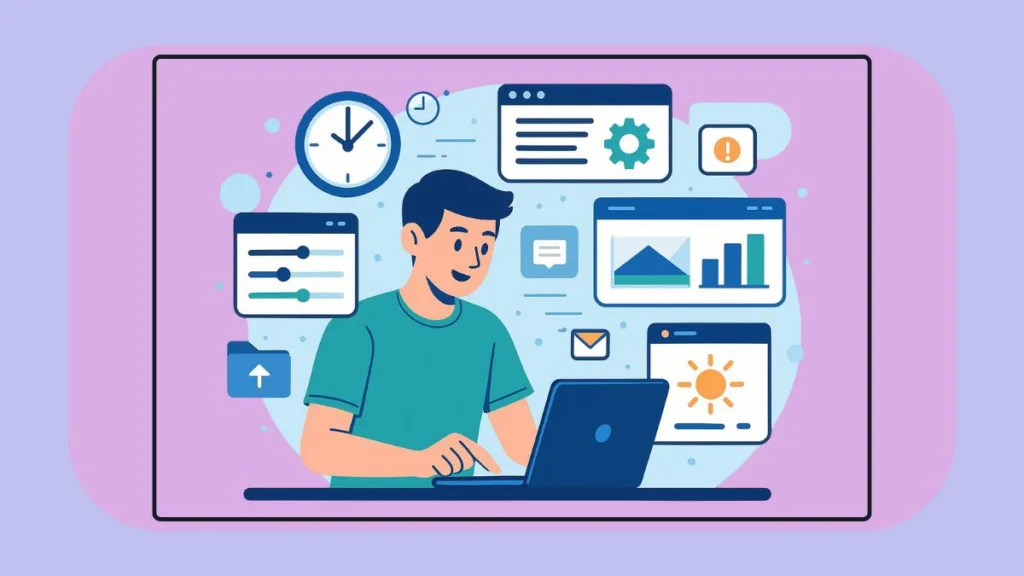
1. Dynamic Refresh Rate (DRR) – Smooth Performance & Better Battery Life
Dynamic Refresh Rate (DRR) is especially beneficial for modern laptops and monitors that support high refresh rates (120Hz or higher). By default, Windows may lock your display to a fixed rate, either draining battery at high refresh rates or limiting smoothness at lower rates.
How to Enable DRR:
- Open Settings (Win + I).
- Navigate to System > Display > Advanced display.
- Under the Refresh rate dropdown, select an option that includes Dynamic (e.g., “120Hz (Dynamic)”).
Why It Matters:
DRR adjusts your display’s refresh rate based on activity. High refresh rates provide smooth scrolling, gaming, and inking experiences, while lower rates conserve battery during static tasks like reading emails or documents. This ensures a balanced experience of fluid performance and energy efficiency, making your system responsive without wasting power.
2. Enable Nearby Sharing for Easy and Fast File Transfers
Nearby Sharing allows you to quickly transfer files to nearby devices via Bluetooth or a shared network. This feature is disabled by default but is incredibly useful for users who work across multiple devices.
How to Enable Nearby Sharing:
- Open Settings > System > Nearby Sharing.
- Toggle the feature on and choose to share with all nearby devices or only PCs signed in to your Microsoft account.
Why It Matters:
Nearby Sharing eliminates the need for USB drives, email attachments, or cloud uploads, enabling faster, more seamless file transfers between devices at home, in the office, or on-the-go.
3. Automate Disk Cleanup Using Storage Sense
Keeping free disk space is critical for optimal system performance. Storage Sense automates the cleanup of temporary files, recycle bin contents, and local copies of cloud files. If you want to go a step further and remove stubborn or unwanted apps cluttering your system, check out our guide on how to quickly remove unwanted apps on Windows 10 & 11 for step-by-step solutions.”
How to Configure Storage Sense:
- Open Settings > System > Storage > Storage Sense.
- Set the cleanup frequency to daily, weekly, or monthly.
- Select which file types to remove automatically, such as unused downloads or old cloud files.
Why It Matters:
Storage Sense keeps your system organized and optimized, preventing slowdowns caused by unnecessary clutter. It ensures your PC is always ready for demanding tasks, without requiring manual intervention.
4. Keep Your Clock Accurate with Automatic Time Zone Switching
By default, Windows only updates your clock according to the initially selected time zone, which can cause errors for travelers or remote workers.
How to Enable Automatic Time Zone Switching:
- Open Settings > Time & Language > Date & Time.
- Toggle on Set time zone automatically.
- Ensure Location services are enabled.
Why It Matters:
Automatic time zone updates ensure that your calendar, reminders, and scheduled tasks are accurate wherever you are, reducing confusion and improving workflow while traveling or collaborating across regions.
5. Turn Your Laptop into a Second Screen with Wireless Display
Many laptops support Miracast, allowing them to function as secondary displays. This feature is not immediately obvious but can greatly improve workspace efficiency and multitasking.
How to Enable Wireless Display:
- Open Settings > System > Optional Features > Add a feature and install Wireless Display.
- Go to Settings > System > Projecting to this PC to configure permissions and decide which devices can connect.
Why It Matters:
Using a laptop as a second display expands your workspace, making multitasking and presentations more effective. Connections remain secure, as user approval is required for each session.
6. Activate HDR for a More Immersive Visual Experience
High Dynamic Range (HDR) improves contrast, color depth, and brightness, enhancing the visual experience for games, videos, and creative tasks.
How to Enable HDR:
- Open Settings > System > Display and select your monitor.
- Toggle Use HDR on.
- For supported games, enable Auto HDR in Settings > Display > Graphics.
Why It Matters:
HDR delivers richer, more lifelike visuals, benefiting gamers, content creators, and anyone who values accurate color and immersive media.
7. Reduce Eye Strain by Scheduling Night Light
Extended screen time, especially in low-light conditions, can cause eye fatigue. Night Light reduces blue light emissions, improving comfort and supporting healthier sleep cycles.
How to Enable Night Light:
- Open Settings > System > Display > Night Light.
- Toggle it on and set a schedule using sunset/sunrise or a custom interval.
Why It Matters:
Night Light protects your eyes during prolonged work sessions, reducing strain and enhancing comfort while using your PC at night.
8. Boost Your Productivity with Clipboard History
Clipboard History allows multiple copied items to be stored and reused, streamlining multitasking and content management.
How to Enable Clipboard History:
- Press Win + V.
- Click Turn on to activate the feature.
Why It Matters:
This feature allows quick access to multiple copied items, reducing repetitive switching between applications. It is particularly useful for writing, research, and professional workflows, improving efficiency and speed.
Conclusion: Making Windows Truly Yours
Activating these eight features transforms Windows 10 or 11 from a basic setup into a productivity-focused, personalized environment. By taking control of your settings, you optimize performance, improve visuals, and tailor your system to your workflow and needs.
To further enhance your setup, explore these additional built-in tools:
- Use multiple desktops to organize projects and separate personal and professional tasks.
- Leverage Windows Backup to protect important files and system settings.
- Take advantage of the Snipping Tool for quick, precise screenshots.
By thoughtfully enabling these features, you gain control, efficiency, and a workspace that adapts to your needs. Whether you are working, creating, or gaming, these adjustments make your Windows experience smoother, smarter, and fully personalized.
Beyond the built-in features we’ve highlighted, there are plenty of ways to further optimize and customize your Windows experience. For users who prefer flexible, open-source alternatives to Windows essentials, check out our guide on the best open-source alternatives to Windows essentials to explore tools that can enhance productivity, security, and system management.
Check out our latest posts on the Blog Page!
I’m Vanshika Vampire, the Admin and Author of Izoate Tech, where I break down complex tech trends into actionable insights. With expertise in Artificial Intelligence, Cloud Computing, Digital Entrepreneurship, and emerging technologies, I help readers stay ahead in the digital revolution. My content is designed to inform, empower, and inspire innovation. Stay connected for expert strategies, industry updates, and cutting-edge tech insights.
